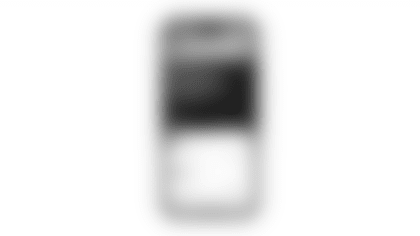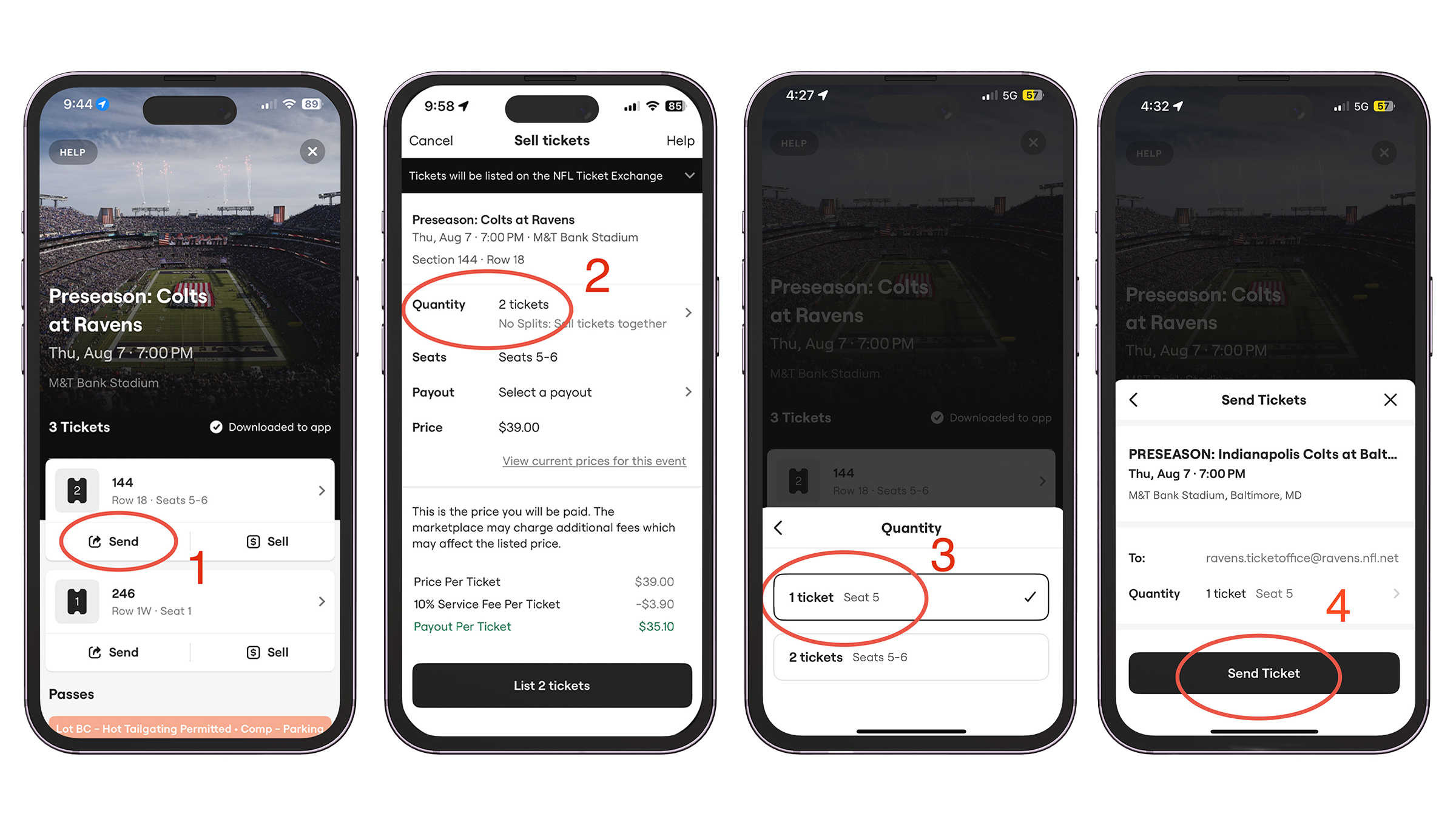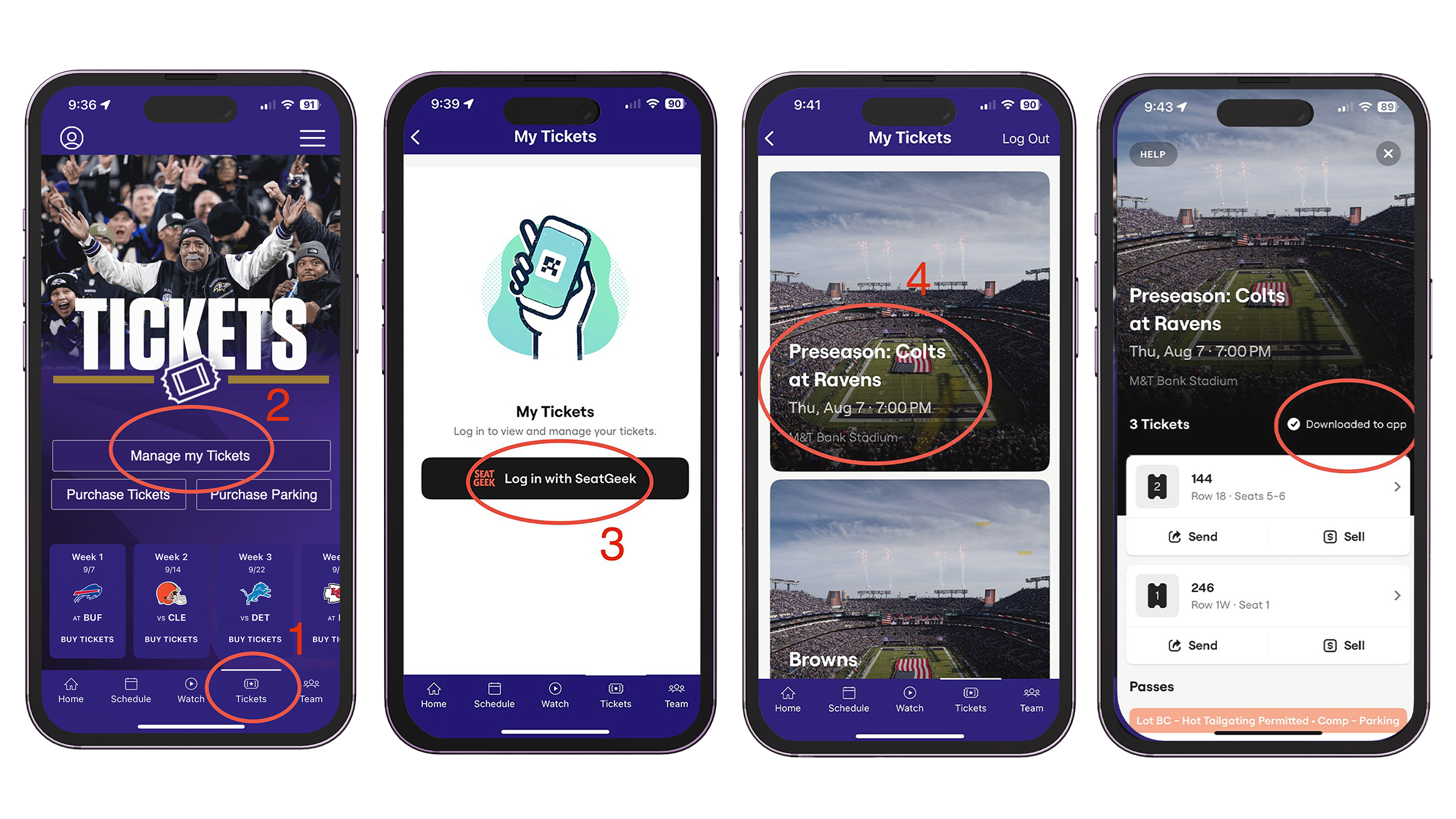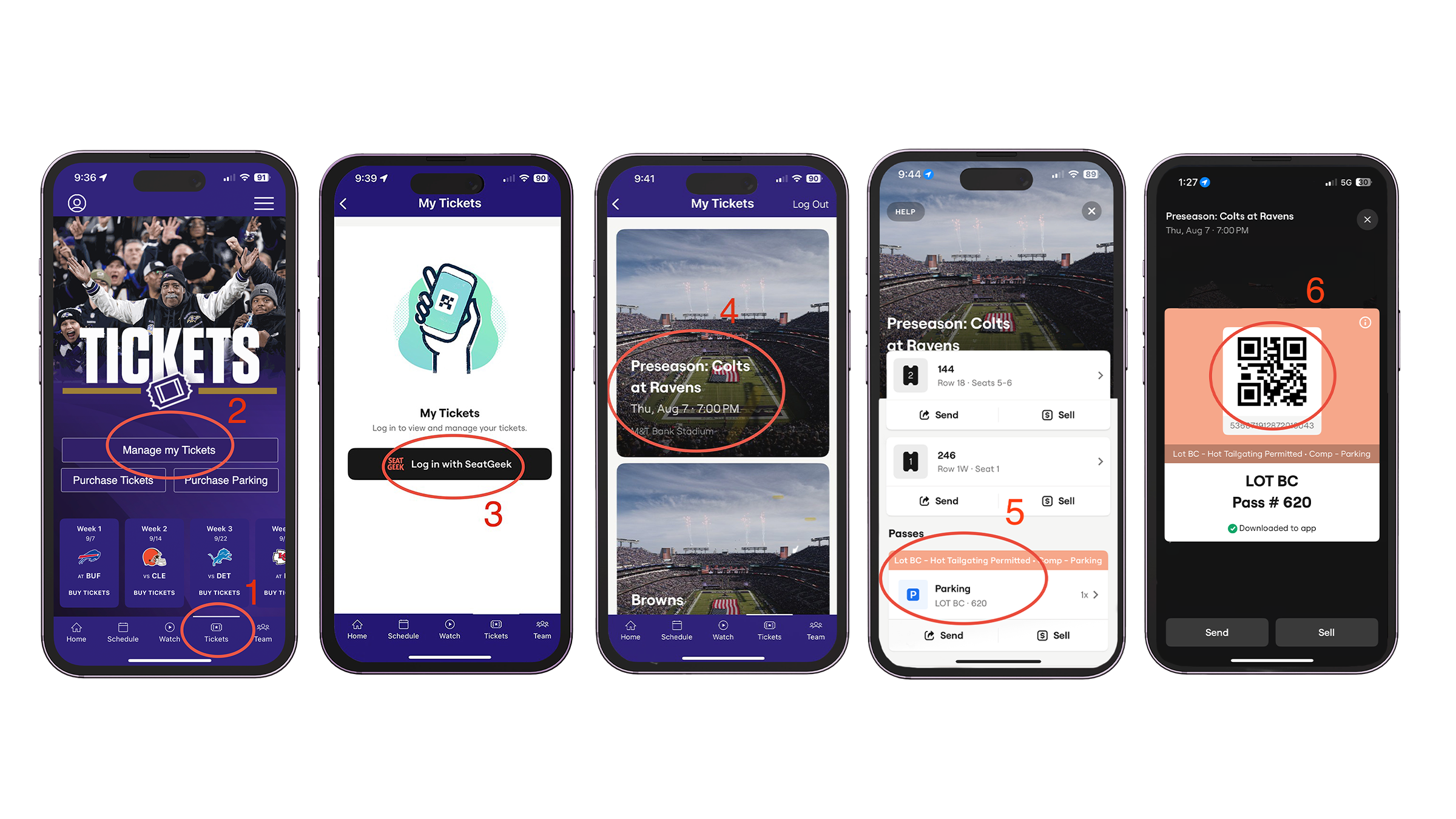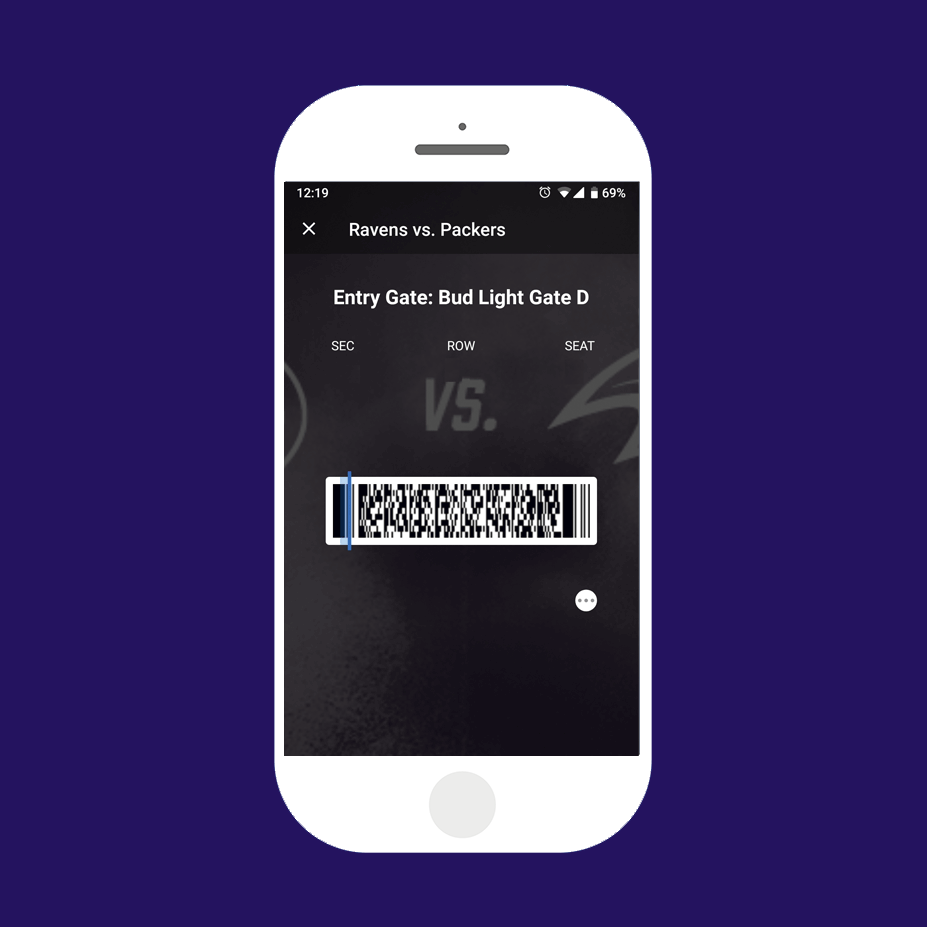Download the Ravens Mobile App
How to get in the gates
How To Video Tutorials
How To Access Your Digital Tickets
Training%20Video%20APPMANAGINGTICKETS.mp4
How To Send Your Digital Tickets
Training%20Video%20APPSENDINGTICKETS.mp4
How To Sell Your Digital Tickets
Training%20Video%20APPSELLINGTICKETS.mp4